CREATE AN ACCOUNT
To create an account for Bridger:
- Navigate to https://www.bridgermusic.io/
- Click on Sign up in the top right corner of the screen.
- On the next screen, confirm that you're a Songwriter by checking the I'm a Songwriter checkbox and click Next.
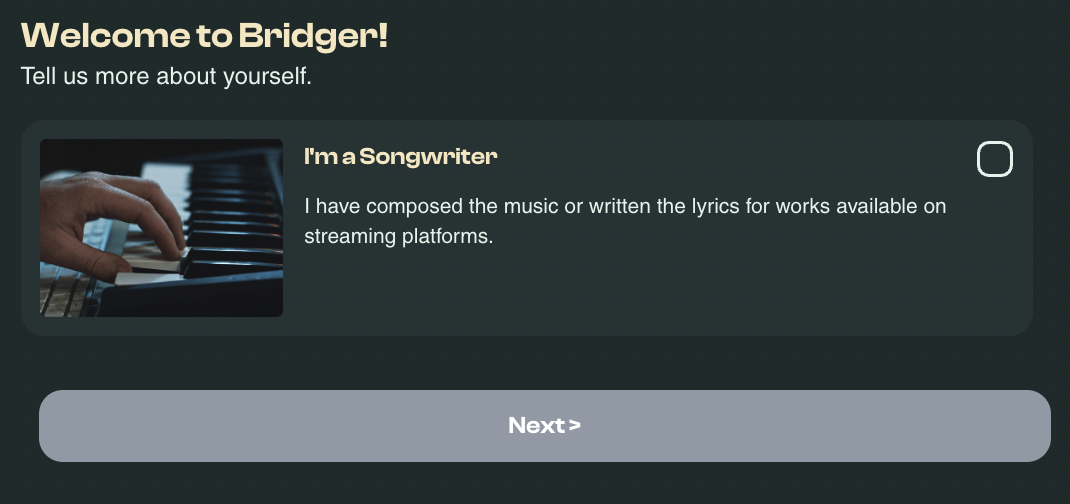
- Next, tell us if you have a Publisher.
- Select “I don't have a publisher” if you work independently and click Next.
- Select “I have a publisher” if you are signed. You can then request a callback from the Bridger team, as your use-case requires a different approach. Our team will be in touch with you shortly.
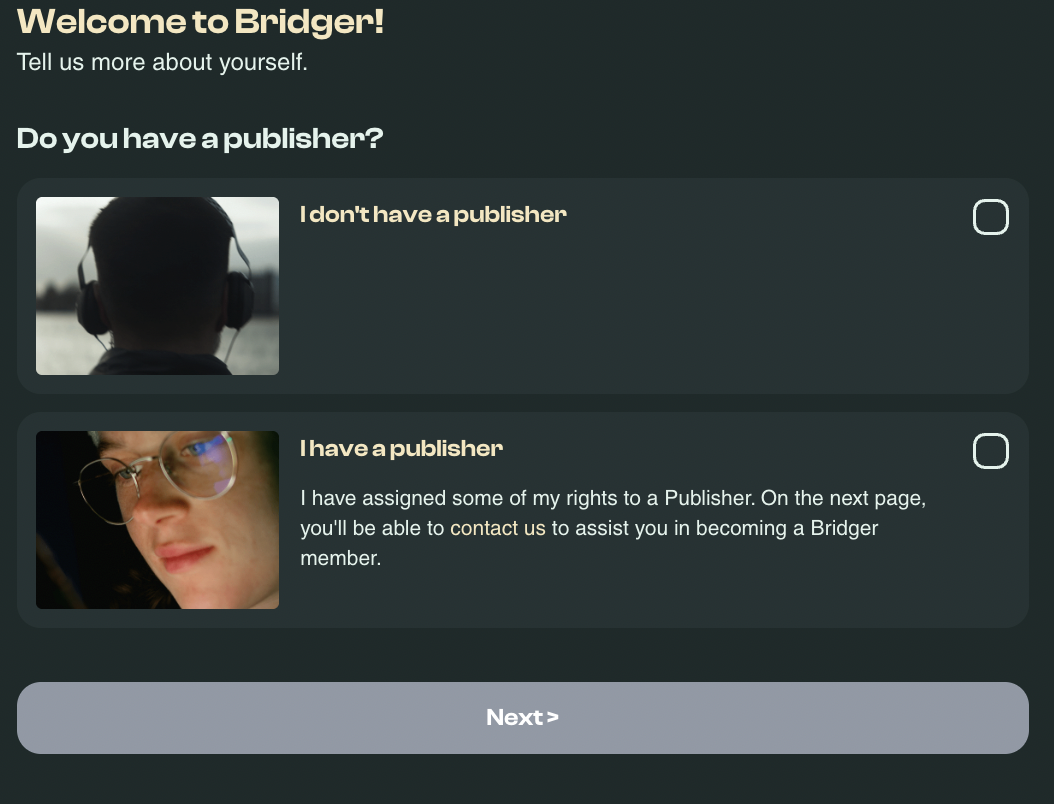
- Enter personal information and click Next.
- Then, add the link to the Spotify/Deezer profiles on which you've contributed as a songwriter, author, composer or beatmaker, by pasting the URL of the Spotify and/or Deezer artist profile.
This step allows you to automatically sync your musical works with your Bridger account. - Create your login credentials by choosing your email and password and click Next.
- Next, you will receive an email from Bridger to verify your account. Make sure to check your Spam folder if you cannot find our message.
- Once you've verified your account, you need Sign in to your new account and let us know if you are affiliated or not with any CMO, then click the Next button.
- Choose I don't have a CMO if you are not affiliated with any of them, and download the General Conditions of Subscription to our services.
- If you have already entrusted your works to a collective management organization (CMO) to collect your copyright royalties on streaming platforms, you will need to transfer these rights to Bridger. Choose I am already registered with a CMO and our team will be in touch with you to guide you through the process.
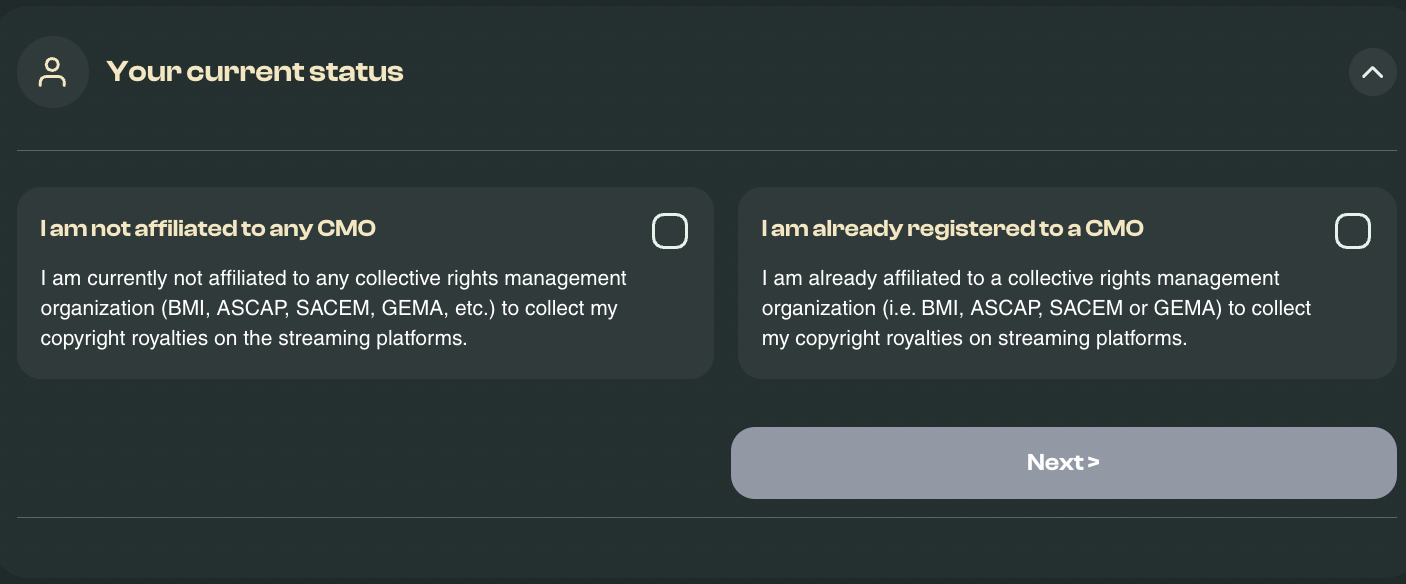
- Read the registration terms. Once you have read or downloaded the Conditions of Use, click Next.
- Read your Mandate and click on I confirm that I have read the mandate and accept the conditions, then click on Validate and Next button to proceed.
Now that you've setup your account, you can go ahead and submit your works. Once you've submitted your works, our team will be in touch with you to verify your identity.
RESET YOUR PASSWORD
To reset your password:
- Navigate to the Bridger homepage and click on Forgot your password
- Enter your email address. You will receive an email from Bridger with a link to reset your password
UPDATE YOUR PASSWORD
To update your password:
- Log in to your account and click on My account
- Select Update my password from the account left menu
- Next click on I'd like to update my password. You will receive an email with a link to reset your password.
IDENTITY VERIFICATION
Once you have signed up and verified your account, please make sure you have submitted your works.
In the days following your submission, a member of our onboarding team will contact you to request additional information needed to activate your account. Please be sure to check your inbox as well as your junk or spam folder for their message.
To activate your account, we will need to verify your identity. For this reason, we will ask you to provide the following information:
1. A photo of your ID or passport
This allows us to confirm that the person registering is entitled to collect copyright royalties for the associated artist profile. This helps ensure that royalties are paid to the correct artist.
2. Information about any active affiliations with a CMO/PRO/MRO or publishing administrator
We need to confirm that your current affiliations do not conflict with your Bridger registration. This prevents ownership conflicts and ensures timely royalty payments, as royalties can only be collected through one entity at a time.
3. Information about your collaborators (if applicable)
All artists who contributed to the composition of a musical work are entitled to copyright. During registration, you must list all collaborators and clearly specify the royalty splits for each contributor.
LINKING ARTIST PROFILES
During the sign-up process, you will be asked to add the links to the Spotify and/or Deezer artist profile to which you've contributed.
This allows us to automatically retrieve all of your musical works from the Spotify and/or Deezer databases, saving you valuable time compared to adding each track manually.
FING SPOTIFY PROFILE LINKS
- Visit your artist profile page on Spotify
- Click the “…” icon (three dots under or next to your profile photo)
- Select “Share”
- Copy the profile link and paste it into Bridger
FING DEEZER PROFILE LINKS
- Visit your artist profile page on Deezer
- Copy the page URL (e.g. https://www.deezer.com/en/artist/...)
- Paste the link into Bridger
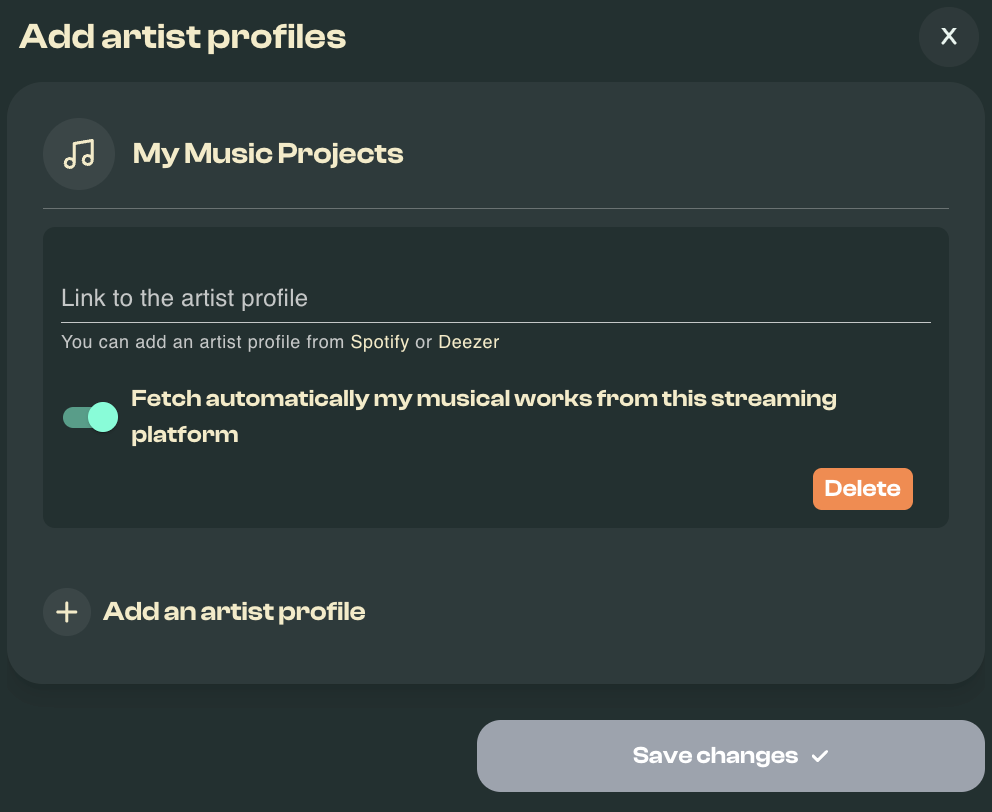
ADD A NEW ARTIST PROFILE
You can always add a new Artist Profile from the Bridger dashboard.
To add a new Artist Profile:
- Log into your Bridger account.
- Navigate to the My Musical Works tab from the navigation menu.
- Click on Add Artist Profile:
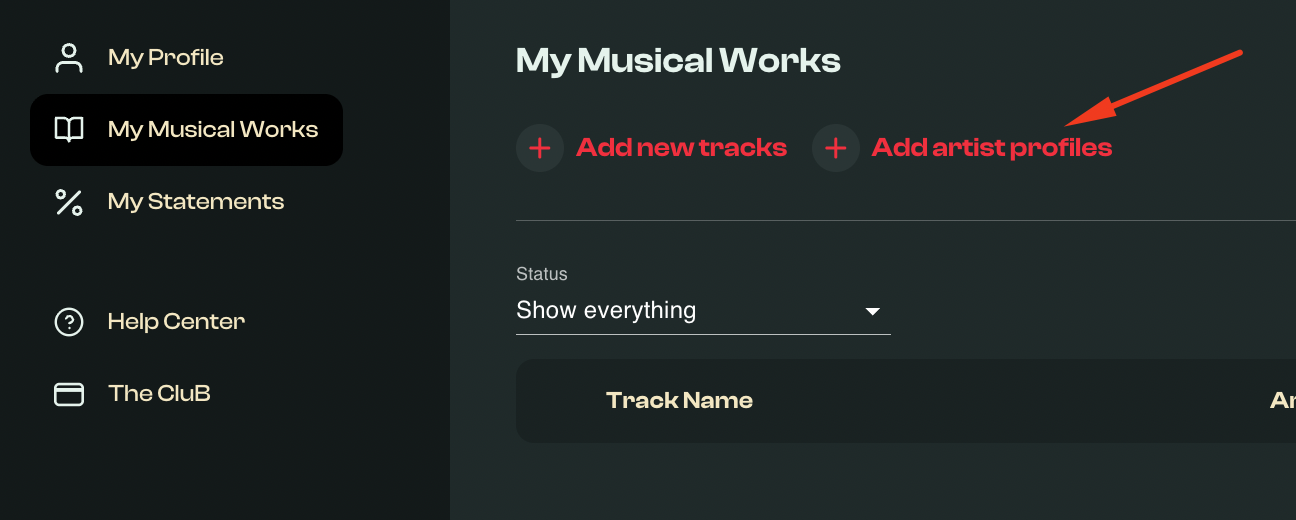
- In the pop-up window, paste the link to the Spotify or Deezer artist profile to which you've contributed.
- Click Save changes.
MANAGE YOR BANK ACCOUNT DETAILS
To add or update your bank details
- Sign in to your Bridger account.
- Click on My account.
- Select Bank Details on the left menu.
- Edit your information, then click on Save Changes to confirm the update.
NOTE: If you want to change the format of your bank account (switch from a bank account with or with IBAN for example), first you need to update your address in your personal information.